Epson Event Manager for Windows 3.11.79 Install and Download
Epson Event Manager For Windows is software that offers more advantages of all main features of your Epson product. This program was specifically designed to support different Epson scanners. It allows you to scan as PDF, scan on to PC, scan and email documents, and many other functions.
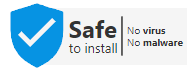
Some scanners have hardware buttons that allow you to choose the format of the output file, and then email it after it has been created from the scan. You may experience a delay when you press a button or a screen that does not display any action. This can be fixed with the Epson Event Manager Software.
You can modify the settings of your scanner using this software. For example, you can change the action of a button that is pressed. You can change the action of the ‘Start” button to scan and save using Epson Scan. You can also configure other hardware buttons using this tool depending on the model of your scanner. Another Epson Event Manager info page can be found here.
How to configure Scanner Button for Epson Event Manager Software?
Using Epson Event Manager software, allows you to customize hardware buttons to make scanning easier. Follow the steps below to do this.
- Open the ‘Epson Event Manager software or Go to the Start > Programs or All Programs > Epson Software > Event Manager.
- Select your scanner model using the dropdown menu under the “Button Settings” tab in Epson Event Manager. This option will be available depending on the model of your scanner/All-In-One model.
- Click on the arrow next to the action title and choose the action that you wish to assign. You can scan to a PC, scan to PDF, or scan to email.
- Click on the “Make Job Settings”, enter the “Job Description” and complete all scan settings. Finally, hit the “OK” button. Go back to the previous window.
- You should ensure that the “Enable Network scan” checkbox is ticked if you’re using an All-in-Ones capable of connecting to a wireless or wired network. Click on “Network Scan Settings” in the Epson Event Manager Window to do this.
- Next, click the “Enable Network Scan” box and enter the Network Scan Name into the required field. Finally, hit the “OK” button.
- Close the Epson Event Manager Utility Window.
Epson Event Manager for Mac 2.51.89 Install and Download
Epson Event Manager for Mac provides options that make it easier for you to manage the functions of your scanner. That software supports controlling the scanner’s functions directly from your Mac computer
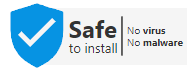
How to Download and Install Epson Event Manager Software For Mac
- First, Open a web browser and Go to the Epson Event Manager Software Download Official site.
- Find the ‘Download for MAC’ button. Then Click it.
- Now select the location to save the application.
- Once Downloading Completed, Double-click on ‘Setup file’ for Start Installtion.
- Now Automatically WixZip Self-Exreactor start,
- After complete that auto opens the Epson Event Manager Welcome Page.
- Click the Next button to Continue.
- Accept the License Agreement. Then click Next button.
- Now start install Epson Event Manager Software on your MAC Computer.
- Installation is Finish, Then Click the Finish button to exit the Page.
- Now find the installed Epson Event Manager Software. Then launch the tool on your Mac PC.
Features of Epson Event Manager Download Mac
- If you need to download and use the Epson Event Manager with your Mac device, it must be Mac OS X 10.5 or higher version.
- The latest version of Epson Event Manager for MAC is Epson Event Manager v2.51.89.
- The Software is developed and distributed by Epson company.
- It is available in many languages including English, Chinese, Spanish, Italian, Polish, German, French, and Japanese.
- You can download it as completely free software.
